Power Automate
Course Overview: In this training course, participants will delve into the practical applications of Microsoft Power Automate. The course is designed to equip learners with the skills to harness Power Automate in a professional setting, enabling them to streamline complex business processes and enhance productivity. By engaging in hands-on exercises, attendees will gain a comprehensive understanding of how to implement Power Automate solutions effectively.
Learning Objectives: The goal is to empower participants to become proficient in creating and managing bots that automate routine tasks, freeing up time for more strategic work. Through this course, learners will develop the ability to deploy bots in attended mode, understand the nuances of bot interaction, and explore advanced features for optimal bot performance in a work environment.
Preparing for this Training Course
Before commencing this training course, please ensure the following steps are completed:
Sign in to Microsoft Learn with your personal Microsoft Account: A personal Microsoft Account is required to sign in to Microsoft Learn. If you don’t already have one, please create an account. Make sure to sign in to Microsoft Learn before starting the course to track your progress. See How to sign in to a Microsoft account.
Share your Microsoft Learn Transcript: At the start of Week 1, please share your transcript with your learning facilitators. This allows them to monitor your progress and suggest additional content if you finish the recommended content early. You can share your transcript from your Microsoft Learn Transcript page using the Share Link option.
Access to a Powercoders Microsoft Work Account with a Microsoft 365 License: You should receive an email invitation to join the Powercoders Microsoft Tenant. Please follow the instructions to sign in to your Work Account and check your Microsoft 365 Subscription page to confirm that you have a Microsoft 365 E5 Developer license. If you haven’t received the invitation email, or if the license is not visible on your subscription page, please contact your training facilitator for further assistance.
Install Power Automate for Desktop: This software is necessary for the course and runs on Windows only. If you’re using a Mac, please contact your learning facilitators for guidance. You can download Power Automate here: Install Power Automate.
Familiarize Yourself with the Course Topics: To get a head start, familiarize yourself with the course topics by reading the upcoming section: Reading Materials.
Reading Materials
Definitions
Business Process Automation (BPA) is defined as the automation of complex business processes and functions beyond conventional data manipulation and record-keeping activities, usually through the use of advanced technologies. It focuses on “run the business” as opposed to “count the business” types of automation efforts and often deals with event-driven, mission-critical, core processes. BPA usually supports an enterprise’s knowledge workers in satisfying the needs of its many constituencies.
Robotic Process Automation (RPA) is a productivity tool that allows a user to configure one or more scripts (which some vendors refer to as “bots”) to activate specific keystrokes in an automated fashion. The result is that the bots can be used to mimic or emulate selected tasks (transaction steps) within an overall business or IT process. These may include manipulating data, passing data to and from different applications, triggering responses, or executing transactions. RPA uses a combination of user interface interaction and descriptor technologies. The scripts can overlay on one or more software applications.
—Source: Gartner Glossary
BPA and RPA
Microsoft Power Automate
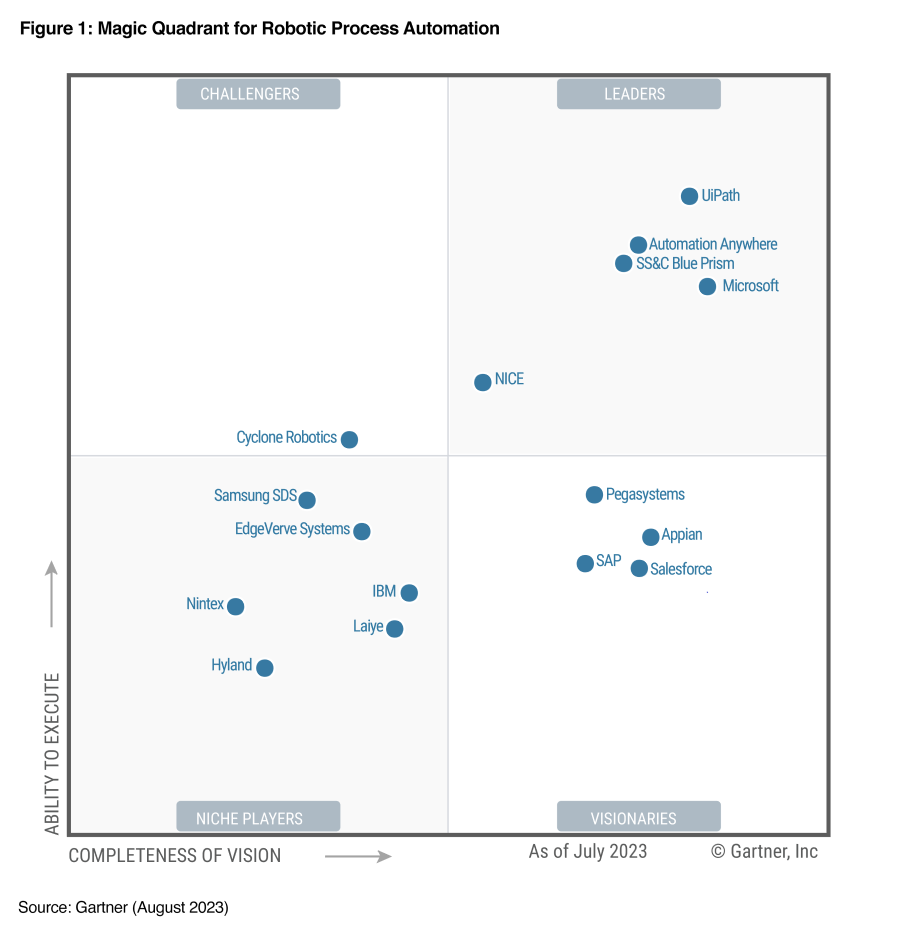
Microsoft is a Leader in 2023 Gartner® Magic Quadrant™ for Robotic Process Automation. Its RPA product, Power Automate, is built on Azure and enables cloud-first and API-first automation, along with desktop-based automation via Power Automate for desktop (PAD). Power Automate provides RPA with API integration and orchestration, IDP, task and process mining, optical character recognition (OCR) and AI.
Microsoft’s operations are geographically distributed. Its customer base includes large enterprises and SMBs.
Microsoft’s RPA product roadmap includes reusable UI element collectors as components within the Power Automate designer studio. Microsoft will make additional cloud connectors available in the desktop flow designer and picture-in-picture execution for attended automation as a digital assistant in a user’s desktop.
Power Automate Real-life Customer Stories
Learning Program
Weeks 1 and 2: Self-paced learning with Microsoft Learn
Week 3: Project
Weather Data Analysis and Reporting with Microsoft Power Automate
Objective: The objective of this project is to apply the skills you’ve learned from the Microsoft Learn modules on Power Automate. You will create a flow that extracts daily weather data from a website, processes the data to calculate useful metrics, and sends an email report with these metrics.
Estimated duration: 5–6 hours.
Project Description:
- Identifying the Data Source: You will identify a website that publishes daily weather data. This could be a weather forecasting website or a government meteorological site.
- Setting up the Trigger: The trigger for your flow will be a Recurrence trigger, set to run once every day.
- Extracting the Data: You will use the HTTP action in Power Automate to send a GET request to the website and retrieve the weather data. You will need to parse the response to extract the relevant data. This might involve working with JSON or HTML, depending on how the data is structured on the website.
- Processing the Data: Once the data is extracted, you will process it to calculate useful metrics. This could include the average temperature for the day, the total rainfall, the highest wind speed, etc. You will use Power Automate’s built-in data operations actions for this.
- Creating the Email Report: You will use the Send an Email action to create an email report with the calculated metrics. You will learn how to format the email body to present the data in a clear and readable manner.
- Testing the Flow: Once the flow is set up, you will test it by running it manually and checking if the email report is sent and contains the correct data.
- Troubleshooting and Optimizing the Flow: You will learn how to troubleshoot common issues that may arise while setting up the flow. You will also learn how to optimize the flow to make it more efficient.
Additional projects (optional)
Feel free to work through any of many projects provided in this YouTube Playlist: Power Automate Desktop Projects
Week 4
The week 4 of the Data Track is in general shorter and left free for the final presentation and any catch up that may be required.